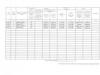A trend is a pattern that describes the rise or fall of an indicator over time. If you depict any time series (statistical data that is a list of recorded values of a variable indicator over time) on a graph, a certain angle is often highlighted - the curve either gradually increases or decreases, in such cases it is customary to say that the time series tends (to rise or fall, respectively).
Trend as a model
If you build a model that describes this phenomenon, you get a fairly simple and very convenient forecasting tool that does not require any complex calculations or time spent checking the significance or adequacy of the influencing factors.
So, what is a trend as a model? This is a set of calculated equation coefficients that express the regression dependence of the indicator (Y) on changes in time (t). That is, this is exactly the same regression as those that we considered earlier, only the influencing factor here is the time indicator.
Important!
In calculations, t usually does not mean the year, month or week number, but rather the serial number of the period in the statistical population being studied - the time series. For example, if a time series is studied over several years, and the data was recorded monthly, then using a zero-based numbering of months, from 1 to 12 and again from the beginning, is fundamentally wrong. It is also incorrect if the study of a series begins, for example, in March, to use 3 (the third month of the year) as the value of t; if this is the first value in the population being studied, then its serial number should be 1.
Linear trend model
Like any other regression, a trend can be either linear (the degree of the influencing factor t is equal to 1) or nonlinear (the degree is greater or less than one). Because linear regression is the simplest, although not always the most accurate, we will consider this type of trend in more detail.
General form of the linear trend equation: Y(t) = a 0 + a 1 *t + Ɛ
Where a 0 is a zero regression coefficient, that is, what Y will be if the influencing factor is equal to zero, a 1 is a regression coefficient that expresses the degree of dependence of the studied indicator Y on the influencing factor t, Ɛ is a random component or standard the error is essentially the difference between the actual Y values and the calculated ones. t is the only influencing factor – time.
The more pronounced the tendency for the indicator to grow or fall, the more likely it will be higher coefficient a 1 . Accordingly, it is assumed that the constant a 0 together with the random component Ɛ reflects the remaining regression influences, in addition to time, that is, all other possible influencing factors.
You can calculate the model coefficients standard method least squares(MNC). With all these calculations Microsoft Excel copes with a bang on its own, and in order to get a linear trend model or a ready-made forecast, there are as many as five methods, which we will discuss separately below.
Graphical method of obtaining a linear trend
In this and all further examples, we will use the same dynamic series - the level of GDP, which is calculated and recorded annually; in our case, the study will take place over the period from 2004 to 2012.

Let's add another column to the original data, which we will call t and mark it with numbers in ascending order serial numbers all recorded GDP values for the specified period from 2004 to 2012. – 9 years or 9 periods.

Excel will add an empty field - markup for the future graph, select this graph and activate the tab that appears in the menu bar - Constructor, looking for a button Select data, in the window that opens, press the button Add. A pop-up window will prompt you to select data to create a chart. As field value Series name select the cell that contains the text that best matches the name of the graph. In field X values indicate the interval of cells in column t – the influencing factor. In field Y values indicate the interval of column cells with known values GDP (Y) – the indicator under study.

Having filled in the specified fields, press the OK button several times and get a ready-made dynamics graph. Now select the graph line itself with the right mouse button and select the item from the context menu that appears Add a trend line

A window will open to configure the parameters for constructing a trend line, where among the model types we select Linear, put a check mark next to items P render an equation on a diagram And Place the approximation reliability value R2 on the diagram, this will be enough for the already constructed trend line to be displayed on the graph, as well as a mathematical version of displaying the model in the form of a ready-made equation and an indicator of the quality of the model R 2. If you are interested in displaying the forecast on a graph in order to visually assess the gap between the indicator under study, indicate in the field Forecast ahead for number of periods of interest.

Actually, that’s all about this method, you can of course add that the displayed linear trend equation is the model itself, which can be used as a formula to obtain calculated values from the model and, accordingly exact values forecast (the forecast displayed on the graph can only be estimated approximately), which is what we did in the example attached to the article.
Building a linear trend using the LINEST formula

The essence of this method comes down to searching for linear trend coefficients using the function LINEST, then, substituting these influencing coefficients into the equation, we obtain a predictive model.
We will need to select two adjacent cells (in the screenshot these are cells A38 and B38), then in the formula bar at the top (highlighted in red in the screenshot above) we call the function by writing “=LINEST(”, after which Excel will display hints on what is required for this functions, namely:
- select a range with known values of the described indicator Y (in our case, GDP, the range is highlighted in blue in the screenshot) and put a semicolon
- indicate the range of influencing factors X (in our case this is the t indicator, the serial number of periods, highlighted in green in the screenshot) and put a semicolon
- the next required parameter for the function is determining whether the constant needs to be calculated, since we initially consider a model with a constant (coefficient a 0 ), then put either “TRUE” or “1” and a semicolon
- Next, we need to indicate whether calculation of statistics parameters is required (if we were considering this option, we would initially have to allocate a range “for the formula” a few lines below). Indicate the need to calculate statistical parameters, namely standard error value for coefficients, coefficient of determinism, standard error for Y, Fisher criterion, degrees of freedom, etc., they only make sense when you understand what they mean, in which case we set either “TRUE” or “1”. In the case of simplified modeling, which we are trying to learn, at this stage of writing the formula, set “FALSE” or “0” and add after the closing bracket “)”
- to “revive” the formula, that is, to make it work after all the required parameters, it’s not enough to press the Enter button, you need to press three keys in sequence: Ctrl, Shift, Enter

As you can see in the screenshot above, the cells we selected for the formula were filled with the calculated values of the regression coefficients for the linear trend, in the cell B38 the coefficient is found a 0 , and in the cell A38- coefficient of dependence on the parameter t (or x ), that is a 1 . We substitute the obtained values into the equation of the linear function and get the finished model in mathematical expression - y = 169,572.2+138,454.3*t
To get calculated values Y according to the model and, accordingly, to get a forecast, you just need to substitute the formula in an Excel cell, and instead t indicate a link to the cell with the required period number (see cell in the screenshot D25).
To compare the resulting model with real data, you can construct two graphs, where as X you indicate the serial number of the period, and as Y, in one case - real GDP, and in the other - calculated (in the screenshot, the diagram on the right).
Building a linear trend using the Regression tool in the Analysis Package
The article, in fact, fully describes this method, the only difference is that in our initial data there is only one influencing factor X (period number – t ).

As you can see in the picture above, range of data with known GDP values highlighted as input interval Y, and the corresponding one range with period numbers t – as input interval X. The results of calculations by the Analysis Package are displayed on a separate sheet and look like a set of tables (see the figure below) in which we are interested in the cells that I painted in yellow and green colors. By analogy with the procedure described in the above article, a linear trend model is assembled from the obtained coefficients y=169 572.2+138 454.3*t, on the basis of which forecasts are made.

Forecasting using a linear trend via the TREND function
This method differs from the previous ones in that it skips the previously necessary steps of calculating the model parameters and manually substituting the obtained coefficients as a formula into a cell to obtain a forecast; this function produces a ready-made calculated forecast value based on known source data.

In the target cell (the cell where we want to see the result) we put a sign equals and call the magic function by writing “ TREND(", then you need to highlight , that is, after we put a semicolon and select a range with known X values, that is, with period numbers t, which correspond to a column with known GDP values, again put a semicolon and select the cell with the number of the period for which we are making a forecast (however, in our case, the period number can be indicated not by reference to the cell, but simply by a number directly in the formula), then put another semicolon and indicate TRUE or 1 , as confirmation for calculating the coefficient a 0 finally we put closing parenthesis and press the key Enter.
The disadvantage of this method is that it does not show either the model equation or its coefficients, which is why we cannot say that based on such and such a model we received such and such a forecast, just as there is no reflection of the quality parameters of the model , the coefficient of determination by which one could say whether it makes sense to take the resulting forecast into account or not.
Forecasting using a linear trend using the FORECAST function
The essence of this function is completely identical to the previous one, the only difference is in the order in which the initial data is written in the formula and in the fact that there is no setting for the presence or absence of a coefficient a 0 (that is, the function implies that this coefficient exists in any case)

As you can see from the figure above, we write “ =PREDICTION("and then indicate cell with period number, for which it is necessary to calculate the value according to a linear trend, that is, a forecast, after which we put a semicolon, then select range of known Y values, that is column with known GDP values, then put a semicolon and highlight range with known X values, that is with period numbers t, which correspond to the column with known GDP values and, finally, we set closing parenthesis and press the key Enter.
The results obtained, as in the method above, are only the finished result of calculating the predicted value using a linear trend model; it does not show any errors or the model itself in mathematical terms.
To summarize the article
We can say that each of the methods can be the most acceptable among others, depending on the current goal that we set for ourselves. The first three methods intersect with each other both in meaning and in results, and are suitable for any more or less serious work where a description of the model and its quality is necessary. In turn, the last two methods are also identical to each other and will give you an answer as quickly as possible, for example, to the question: “What is the sales forecast for next year?”
Instructions
A linear trend expresses the function: y=ax+b, wherea is the value by which the next value in the time series will be increased;x is the number of the period in a certain time series (for example, the number of the month, day or quarter);y is the sequence of analyzed values (this could be sales for the month); b – the point of intersection, which on the graph will be with the y-axis (minimum level). Moreover, if the value of a is greater than zero, then the growth will be positive. In turn, if a is less than zero, then the dynamics of linear trend will be negative.
Use linear trend to forecast individual time series where the data is increasing or decreasing with constant speed. When constructing a linear trend you can use Excel program. For example, if you need a linear trend to build a sales forecast by month, then make 2 variables in the time series (time - months and sales volume).
Linear equation trend you will have: y=ax+b, where y is sales volumes, x is months. Build a graph in Excel. On the x-axis you will get your time period (1, 2, 3 - by month: January, February, etc.), on the y-axis changes in sales volume. After that, add a line on the graph trend.
Extend the line trend for forecasting and determine its values. In this case, you should only know the time values along the X axis, and you need to calculate the predicted values using the previously specified formula.
Compare the obtained predicted values of the linear trend with actual data. This way you can determine the percentage increase in sales.
You can adjust the predicted values of the linear trend in the event that you are not satisfied with the growth, i.e. you understand that there are components that can affect it. If you change the value of "a" in the linear trend y=ax+b then you can increase the slope trend. This is how you can change the slope trend, level trend, or these two indicators simultaneously.
Sources:
- linear trend equation
The numerical sequence is represented by a function of the form an=f(n), which is defined on the set natural numbers. In most cases, f(n) is replaced by an in number sequences. The numbers a1, a2, …, an are members of the sequence, with a1 being the first, a2 being the second, and ak being the k-th. Based on the data of the number sequence function, a graph is constructed.
You will need
- - reference book on mathematics;
- - ruler;
- - notebook;
- - a simple pencil;
- - initial data.
Instructions
Before starting to construct, determine that the function is a number sequence. There is a non-increasing or non-decreasing sequence (an), for which, for any value of n, an inequality of the form is valid: an≥an+1 or an≤an+1. Provided that an>an+1 or an
When constructing a number sequence, pay attention to the fact that the sequence (an) can be limited from below or from above: for this there must be
Most often trend seems linear dependence of the type being studied
where y is the variable of interest (for example, productivity) or the dependent variable;
x is a number that determines the position (second, third, etc.) of the year in the forecasting period or an independent variable.
When linearly approximating the relationship between two parameters, the least squares method is most often used to find the empirical coefficients of a linear function. The essence of the method is that linear function“best fit” passes through the points of the graph corresponding to the minimum of the sum of squared deviations of the measured parameter. This condition looks like:

where n is the volume of the population under study (the number of observation units).

Rice. 5.3. Building a trend using the least squares method
The values of the constants b and a or the coefficient of the variable X and the free term of the equation are determined by the formula:

In table 5.1 shows an example of calculating a linear trend from data.
Table 5.1. Linear trend calculation

Methods for smoothing oscillations.
If there are strong discrepancies between neighboring values, the trend obtained by the regression method is difficult to analyze. When forecasting, when a series contains data with a large spread of fluctuations in neighboring values, you should smooth them out according to certain rules, and then look for the meaning in the forecast. To the method of smoothing oscillations
include: moving average method (n-point average is calculated), exponential smoothing method. Let's look at them.
Moving Average Method (MAM).
MSS allows you to smooth a series of values in order to highlight a trend. This method takes the average (usually the arithmetic mean) of a fixed number of values. For example, a three-point moving average. The first three values, compiled from data for January, February and March (10 + 12 + 13), are taken and the average is determined to be 35: 3 = 11.67.
The resulting value of 11.67 is placed in the center of the range, i.e. according to the February line. Then we “slide by one month” and take the second three numbers, starting from February to April (12 + 13 + 16), and calculate the average equal to 41: 3 = 13.67, and in this way we process the data for the entire series. The resulting averages represent a new series of data for constructing a trend and its approximation. The more points are taken to calculate the moving average, the stronger the smoothing of fluctuations occurs. An example from MBA of trend construction is given in table. 5.2 and in Fig. 5.4.
Table 5.2 Trend calculation using the three-point moving average method

The nature of fluctuations in the original data and data obtained by the moving average method is illustrated in Fig. 5.4. From a comparison of the graphs of the series of initial values (series 3) and three-point moving averages (series 4), it is clear that the fluctuations can be smoothed out. How larger number points will be involved in the range of calculation of the moving average, the more clearly the trend will emerge (row 1). But the procedure of enlarging the range leads to a reduction in the number of final values and this reduces the accuracy of the forecast.
Forecasts should be made based on estimates of the regression line based on the values of the initial data or moving averages.

Rice. 5.4. The nature of changes in sales volume by month of the year:
initial data (row 3); moving averages (row 4); exponential smoothing(row 2); trend constructed by regression method (row 1)
Exponential smoothing method.
An alternative approach to reducing the spread of series values is to use the exponential smoothing method. The method is called “exponential smoothing” due to the fact that each value of periods going into the past is reduced by a factor (1 – α).
Each smoothed value is calculated using a formula of the form:
St =aYt +(1−α)St−1,
where St is the current smoothed value;
Yt – current value of the time series; St – 1 – previous smoothed value; α is a smoothing constant, 0 ≤ α ≤ 1.
How less value constant α, the less sensitive it is to changes in trend in a given time series.
Is trend. One of the most popular ways to model the trend of a time series is to find an analytical function that characterizes the dependence of the series levels on time. This method is called analytical time series alignment.
The dependence of the indicator on time can take different shapes, so they find various functions: linear, hyperbola, exponential, power function, polynomials of various degrees. The time series is examined similarly to linear regression.
Parameters of any trend can be determined by the ordinary least squares method using time t = 1, 2,…, n as a factor, and time series levels as the dependent variable. For nonlinear trends First, the linearization procedure is carried out.
The most common ways to determine the type of trend include qualitative analysis of the studied series, construction and analysis of a graph of the dependence of series levels on time, calculation of the main dynamics indicators. For the same purposes, you can often use and.
Linear trend
The type of trend is determined by comparing first-order autocorrelation coefficients. If a time series has a linear trend, then its neighboring levels yt and yt-1 are closely correlated. In this case, the first-order autocorrelation coefficient of the levels of the original series should be maximum. If a time series contains a nonlinear trend, then the more strongly the nonlinear trend is highlighted in the time series, the more the values of the indicated coefficients will differ.
The choice of the best equation if the series contains , can be done by searching through the main types of trend, calculating the correlation coefficient for each equation and selecting the trend equation with the maximum value of the coefficient.
Trend Options
The parameters of exponential and linear trends have the simplest interpretation.
Linear Trend Options interpreted as follows: a - baseline time series at time t = 0; b - average absolute increase in rad levels over the period.
Exponential Trend Parameters have this interpretation. Parameter a is the initial level of the time series at time t = 0. The value exp(b) is the average per unit time growth rate series levels.
By analogy with the linear model, the calculated values of the rad levels according to the exponential trend can be determined by substituting time values t = 1,2,..., n into the trend equation, or in accordance with the interpretation of the parameters of the exponential trend: each subsequent level of such a series is the product of the previous level by corresponding growth rate
If there is an implicit nonlinear trend, it is necessary to supplement the methods described above for selecting the best trend equation with a qualitative analysis of the dynamics of the indicator being studied in order to avoid specification errors when choosing the type of trend. Qualitative analysis involves studying problems possible availability in the studied series of turning points and changes in growth rates, starting from a certain point in time under the influence of a number of factors, etc. If the trend equation is chosen incorrectly at large values of t, the results of forecasting the dynamics of the time series using the studied equation will be unreliable cause of specification error.
Illustration possible appearance Specification errors are shown in the figure.
If the optimal shape of the trend is a parabola, while in fact there is a linear trend, then at large t the parabola and the linear function will naturally describe the trend in the levels of the series differently.
Growth curves that describe patterns of development of phenomena over time are the result of analytical alignment of time series. Aligning a series using certain functions in most cases turns out to be a convenient means of describing empirical data. This tool, if a number of conditions are met, can also be used for forecasting. The leveling process consists of the following main steps:
Selecting the type of curve whose shape corresponds to the nature of the change time series;
Determination of numerical values (estimation) of curve parameters;
A posteriori quality control of the selected trend.
In modern PPP, all of the listed stages are implemented simultaneously, usually within the framework of one procedure.
Analytical smoothing using one or another function makes it possible to obtain leveled, or, as they are sometimes not quite rightfully called, theoretical values of the levels of a time series, i.e., levels that would be observed if the dynamics of the phenomenon completely coincided with the curve. The same function, with or without some adjustment, is used as a model for extrapolation (forecast).
The question of choosing the type of curve is the main one when aligning a series. All other things being equal, an error in resolving this issue turns out to be more significant in its consequences (especially for forecasting) than an error associated with statistical estimation of parameters.
Since the form of the trend objectively exists, when identifying it, one should proceed from the material nature of the phenomenon under study, exploring internal reasons its development, as well as external conditions and factors influencing it. Only after a deep meaningful analysis can one proceed to use special techniques, developed by statistics.
A very common technique for identifying the shape of a trend is the graphical representation of a time series. But at the same time, the influence of the subjective factor is great, even when displaying leveled levels.
The most reliable methods for selecting a trend equation are based on the properties of the various curves used in the analytical alignment. This approach allows us to link the type of trend with certain qualitative properties of the development of the phenomenon. It seems to us that in most cases, a practically acceptable method is one that is based on comparing the characteristics of changes in growth rates of the dynamic series under study with the corresponding characteristics of growth curves. For alignment, the curve whose law of change in growth is closest to the law of change in actual data is selected.
When choosing the shape of the curve, one more circumstance must be kept in mind. Increasing the complexity of the curve in a number of cases can indeed increase the accuracy of the description of the trend in the past, however, due to the fact that more complex curves contain more parameters and higher powers of the independent variable, their confidence intervals will, in general, be significantly wider than those of simpler curves for the same lead period.
Currently, when using special programs without much effort allows you to simultaneously construct several types of equations, formal ones are widely used statistical criteria to determine the best trend equation.
From the above, apparently, we can conclude that choosing the shape of a curve for leveling is a task that cannot be solved uniquely, but comes down to obtaining a number of alternatives. The final choice cannot lie in the field of formal analysis, especially if, using leveling, it is intended not only to statistically describe the pattern of level behavior in the past, but also to extrapolate the found pattern into the future. At the same time, various statistical techniques for processing observation data can be of significant benefit; at least with their help, it is possible to reject obviously unsuitable options and thereby significantly limit the field of choice.
Let's consider the most used types of trend equations:
1. Linear trend form:
where is the row level obtained as a result of straight line alignment; – First level trend; – average absolute increase, trend constant.
The linear form of the trend is characterized by equality of the so-called first differences (absolute increases) and zero second differences, i.e. accelerations.
2. Parabolic (2nd degree polynomial) trend form:
 (3.6)
(3.6)
For this type of curve, the second differences (acceleration) are constant, and the third differences are zero.
The parabolic shape of the trend corresponds to an accelerated or slow change in the levels of the series with constant acceleration. If< 0 и >0, then the quadratic parabola has a maximum if > 0 and< 0 – минимум. Для отыскания экстремума первую производную параболы по t equate to 0 and solve the equation for t.
3. Logarithmic trend form:
 , (3.7)
, (3.7)
where is the trend constant.
A logarithmic trend can describe a tendency that manifests itself in a slowdown in the growth of levels of a series of dynamics in the absence of extreme possible meaning. When large enough t the logarithmic curve becomes indistinguishable from a straight line.
4. Multiplicative (power) form of trend:
 (3.8)
(3.8)
5. Polynomial of 3rd degree:
Naturally, there are many more curves describing the main trends. However, the format teaching aid does not allow us to describe all their diversity. The techniques for constructing models shown below will allow the user to independently use other functions, in particular inverse ones.
To solve the task of analytical smoothing of time series in the STATISTICA system, we will need to create an additional variable on the sheet with the initial data of the variable “VG2001-2010”, which should be made active.
We have to construct a trend equation, which is essentially a regression equation in which “time” is a factor. We create a variable “T” containing time intervals of 10 years (from 2001 to 2010). The variable "T" will consist of natural numbers from 1 to 10, corresponding to the specified years.
The result is the following worksheet (Fig. 3.6)

Rice. 3.6. Worksheet with created time variable
Next, we will consider a procedure that allows us to build regression models of both linear and nonlinear types. To do this, choose: Statistics/Advanced Linear/Nonlinear Models/Nonlinear Estimation (Fig. 3.7). In the window that appears (Fig. 3.8), select the function User-specified Regression, Least Squares (construction of regression models by the user manually, equation parameters are found using the least squares method (LSM)).
In the next dialog box (Fig. 3.9) click on the button Function to be estimated to get to the screen for specifying the model manually (Fig. 3.10).

Rice. 3.7. Running a procedure Statistics/Advanced Linear/
Nonlinear Models/Nonlinear Estimation

Rice. 3.8. Procedure window Nonlinear Estimation

Rice. 3.9 Procedure window User-Specified Regression, Least Squares

Rice. 3.10. Window for implementing the procedure
manually specifying the trend equation
At the top of the screen there is a field for entering functions, at the bottom there are examples of entering functions for various situations.
Before forming the models that interest us, it is necessary to clarify some conventions. Equation Variables are specified in the format " v№", where " v» denotes variable ( from English « variable"), and "No" is the number of the column in which it is located in the table on the worksheet with the source data. If there are a lot of variables, then there is a button on the right Review vars , allowing you to select them from the list by name and view their parameters using the button Zoom (Fig. 3.11).

Rice. 3.11. Window for selecting a variable using a button Review vars
The parameters of the equations are denoted by any Latin letters that do not denote any mathematical operation. To simplify the work, it is proposed to designate the parameters of the equation as in the description of the trend equations - Latin letter « A”, sequentially assigning serial numbers to them. Signs mathematical operations(subtraction, addition, multiplication, etc.) are specified in the usual way Windows-application format. No spaces are required between equation elements.
So, let's consider the first trend model - linear, .
Therefore, after typing it will look like this:
![]() ,
,
Where v 1 is a column on the sheet with the source data, which contains the values of the original dynamic series; A 0 and A 1 – equation parameters; v 2 – column on the sheet with the original data, which contains the values of time intervals (variable T) (Fig. 3.12).
After this, press the button twice OK .

Rice. 3.12. Window for setting the linear trend equation

Rice. 3.13. Bookmark Quick procedures for estimating the trend equation.
In the window that appears (Fig. 3.13), you can select a method for estimating the parameters of the regression equation ( Estimation method ), if necessary. In our case, we need to go to the bookmark Advanced and press the button Start values (Fig. 3.14). In this dialog, the starting values of the equation parameters are specified to find them using the least squares method, i.e. their minimum values. Initially they are set to 0.1 for all parameters. In our case, we can leave these values in the same form, but if the values in our source data are less than one, then we need to set them in the form of 0.001 for all parameters of the trend equation (Fig. 3.15). Next, press the button OK .

Rice. 3.14. Bookmark Advanced Trend equation estimation procedures

Rice. 3.15. Window for setting the starting values of the trend equation parameters

Rice. 3.16. Bookmark Quick results windows regression analysis
On the bookmark Quick (Fig. 3.16) the meaning of the line is very important Proportion of variance accounted for , which corresponds to the coefficient of determination; It is better to write this value separately, since it will not be displayed in the future, and the user will have to calculate the coefficient manually, and three decimal places are enough. Next, press the button Summary: Parameter estimates to obtain parameter data linear equation trend (Fig. 3.17).

Rice. 3.17. Results of calculating the parameters of the linear trend model
Column Estimate – numeric values equation parameters; Standard error – standard error of the parameter; t-value – calculated value t-criteria; df – number of degrees of freedom ( n-2); p-level – calculated significance level; Lo. Conf. Limit And Up. Conf. Limit – respectively lower and upper limit confidence intervals for the parameters of the equation with a specified probability (specified as Level of Confidence in the top field of the table).
Accordingly, the equation of the linear trend model has the form .
After this, we return to the analysis and click on the button Analysis of Variance (analysis of variance) on the same tab Quick (see Fig. 3.16).

Rice. 3.18. results analysis of variance linear trend model
Five ratings are given in the top header row of the table:
Sum of Squares – sum of squared deviations; df – number of degrees of freedom; Mean Squares – average square; F-value – Fisher criterion; p-value – calculated significance level F-criteria.
The left column indicates the source of variation:
Regression – variation explained by the trend equation; Residual – variation of residuals – deviations of actual values from adjusted ones (obtained from the trend equation); Total – total variation of the variable.
At the intersection of columns and rows we obtain uniquely defined indicators, calculation formulas for which are presented in table. 3.2,
Table 3.2
Calculation of variation indicators of trend models
| Source | df | Sum of Squares | Mean squares | F-value |
| Regression | m |  |  |  |
| Residual | n-m |  |  | |
| Total | n |  | ||
| Corrected Total | n-1 |  |  | |
| Regression vs. Corrected Total | m | SSR | MSR |  |
where are the aligned values of the levels of the dynamic series; – actual values of the levels of the dynamic series; – average value of the levels of the dynamic series.
SSR (Regression Sum of Squares) – sum of squares of predicted values; SSE (Residual Sum of Squares) – the sum of squared deviations of theoretical and actual values (to calculate the residual, unexplained variance); SST (TotalSum of Squares) – the sum of the first and second lines (the sum of the squares of the actual values); SSCT (Corrected Total Sum of Squares) – the sum of squared deviations of actual values from the average value (to calculate the total dispersion); Regression vs. Corrected Total Sum of Squares – repetition of the first line; MSR (Mean Squares Regression) – explained variance; MSE (Residual Mean Squares) – residual, unexplained variance; MSCT (Mean Squares Corrected Total) – adjusted total variance; Regression vs. Corrected Total Mean Squares – repetition of the first line; Regression F-value – calculated value F-criteria; Regression vs. Corrected Total F-value – adjusted calculated value F-criteria; n– number of levels of the series; m– number of parameters of the trend equation.
Further again on the bookmark Quick (see Fig. 3.16) press the button Predicted values, Residuals, etc . After clicking it, the system builds a table consisting of three columns (Fig. 3.19).
Observed – observed values (that is, levels of the original time series);